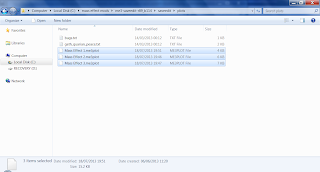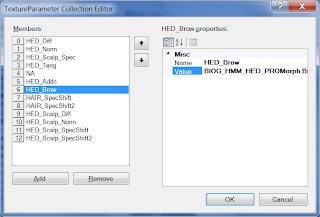Deep Red Brownie
Vectors:
HED_Hair_Colour_Vector = R 0.17,
GB 0
EYE_Iris_Colour_Vector = Hair_vector
HED_Addn_Colour_Vector & blonde
R 0.05, GB 0
HED_Lips_Tint_Vector = R 0.07, GB 0
HED_EyeShadow_Tint_Vector = R 0.17, GB 0
Highlight 1&2 Color = R 0.23, GB 0
Scalars:
Highlight 1&2 SpecExp_Scalar = 250
HED_Lips_Tint_Scalar = 1
HED_EyeShadow_Tint_Scalar = 4
Hightlight 1&2 Intensity = 2
 Khaki
Khaki
Vectors:
Hair_C_Vector:
R 0.7372549
G 0.709803939
B 0.419607848
Same colors for highlight 1&2 vectors
Scalars:
HighlightIntensity 1 & 2 = 1
HLSpecExpScalar 1 & 2 = 50
Pink Candy

Vectors:
Hair_C_Vector:
R 1.7294118
G 0.56078434
B = G
Same colors for highlights 1 & 2
Scalars:
HighlightIntensity 1 & 2 = 1
HLSpecExpScalar 1 & 2 = 50
 Pink Rose
Pink Rose
Vectors:Hair_C_Vector:
R 1.02941179
G 0.56078434
B = G
Highlight Vector 1&2:
R 1.72941184
G 0.56078434
B = G
Scalars:
HighlightIntensity 1&2 = 2
HLSpecExpScalar 1 = 50, 2 = 250
 Midnight Blue
Midnight Blue
Vectors:Hair_C_Vector:
R 0.09803922
G = R
B 0.427450985
Same colors for highlights 1&2 vectors
Scalars:
HighlightIntensity 1&2 = 2
HLSpecExpScalar 1 = 50, 2 = 250
 Midnight BlueYellowHL
Midnight BlueYellowHL
Vectors:Hair_C_Vector:
R 0.09803922
G = R
B 0.427450985
Highlight 1&2 vectors:
R 2
G 1
B 0
Scalars:
HighlightIntensity 1&2 = 2
HLSpecExpScalar 1 = 50, 2 = 250
 Olive
Olive
Vectors:HED_Hair_Colour_Vector
R 0.498039216
G = R
B 0
Highlight 1&2 Color = Hair_vector
Scalars:
Highlight 1&2 SpecExp_Scalar = 250
HED_Lips_Tint_Scalar = 1
HED_EyeShadow_Tint_Scalar =2.5
Hightlight 1&2 Intensity = 2
 Lime Door, using TIM eyes
Lime Door, using TIM eyes
Vectors:SkinTone
R 0.5882353
G 0.2784314
B 0.109803922
HED_Hair_Colour_Vector
R 0.68235296
G 1
B 0.137254909
EYE_Iris_Spec_Colour = 0.2
EYE_Iris_Colour_Vector
R 0.4509804
G 0.65882355
B 0.09019608
Emis_Color = Hair_vector
HED_Addn_Colour_Vector & blonde = Eye_Iris_vector
HED_Lips_Tint_Vector = Eye_Iris_vector
HED_EyeShadow_Tint_Vector = Hair_vector
Highlight 1&2 Color = Hair_vector
Scalars:
Highlight 1&2 SpecExp_Scalar = 250
HED_Lips_Tint_Scalar = 1
HED_EyeShadow_Tint_Scalar =1.25
Hightlight 1&2 Intensity = 2
Emis_Scalar = 0.4
 SilverPurple, using TIM eyes
SilverPurple, using TIM eyes
Vectors:
HED_Blush_Vector
RB 0.3764706
G 0
HED_Hair_Colour_Vector = RGB 0.7490196
EYE_Iris_Colour_Vector = RB 0.03, G 0
Emis_Color = RB 0.7, G 0
HED_Addn_Colour_Vector & blonde = RB 0.03, G 0
HED_Lips_Tint_Vector = Addn_vector
HED_EyeShadow_Tint_Vector = RGB 0
Highlight 1&2 Color = Hair_vector
Scalars:
Highlight 1&2 SpecExp_Scalar = 4
HED_Lips_Tint_Scalar = 1
HED_EyeShadow_Tint_Scalar =1.25
Hightlight 1&2 Intensity = 2
Emis_Scalar = 4
HED_Blush_Scalar = 2
 Lime Green
Lime Green
Vectors:HED_Hair_Colour_Vector
R 0.2
G 0.8
B 0.2
Highlight 1&2 Color = Hair_vector
Scalars:
Highlight 1&2 SpecExp_Scalar = 4
 White
White
Vectors: HED_Hair_Colour_Vector = RGB 1
Highlight 1&2 Color = Hair_vector
Scalars:
Highlight 1&2 SpecExp_Scalar = 4
 Golden Blonde, using TIM eyes
Golden Blonde, using TIM eyes
Vectors: HED_Hair_Colour_Vector
R 0.847058833
G 0.6313726
B 0.1254902
Highlight 1&2 Color = Hair_vector
HED_Addn_Colour_Vector & blonde
R 0.4392157
G 0.31764707
B 0.0627451
HED_Lips_Tint_Vector = R 0.07, GB 0
EYE_Iris_Colour_Vector = RB 0.03, G 0
Emis_Color = RG 0.7, B 0
Scalars:
Highlight 1&2 SpecExp_Scalar = 4
HED_Addn_Spec_Lips_Scalar = 0.25
Emis_Scalar = 4
 Sandy Blonde
Sandy Blonde
Vectors:HED_Hair_Colour_Vector
R 1
G 0.6392157
B 0.168627456
Highlight 1&2 Color = Hair_vector
HED_Lips_Tint_Vector = R 0.07, GB 0
EYE_Iris_Colour_Vector = RB 0.7, G 0
Scalars:
Highlight 1&2 SpecExp_Scalar = 4
Hightlight 1&2 Intensity = 2
HED_Addn_Spec_Lips_Scalar = 0
 Grey
Grey
Vectors:HED_Hair_Colour_Vector = RGB 0.3882353
Eye_Iris_vector = Hair_vector
 DarkRed Blue HL
DarkRed Blue HL
Vectors:HED_Hair_Vector
R 0.3764706
G 0.109803922
B = G
Highlight 1&2 Color vector = B 0.5372549, RG 0
Scalars:
Highlight 1&2 SpecExp_Scalar = 250
Hightlight 1&2 Intensity = 7
 Brunette
Brunette
Vectors:HED_Hair_Colour_Vector
R 0.356862754
G 0.20784314
B 0.129411772
Highlight1Color
R 0.239215687
G 0.137254909
B 0.08627451
Highlight2Color = RGB 0
Scalars:
Highlight1SpecExp_Scalar = 350
Highlight2SpecExp_Scalar = 0
Hightlight1Intensity = 2.4
Hightlight2Intensity = 0
 Lightblue Crewcut & Mohawk
Lightblue Crewcut & Mohawk
Vectors:
HED_Hair_Colour_Vector
R 0.6862745
G 0.7921569
B 1
Highlight 1&2 Color = RGB 0
 Extreme Red Glow
Extreme Red Glow
Vectors:HED_Hair_Colour_Vector
R 10
GB = 0
 Black Custom
Black Custom
Vectors:HED_Hair_Colour_Vector = RGB 0.12
HED_Addn_Colour_Vector & blonde = RGB 0
HED_Lips_Tint_Vector = RGB 0
EYE_Iris_Colour_Vector = RGB 0.05
HED_EyeShadow_Tint_Vector = RGB 0
Scalars:
HED_EyeShadow_Tint_Scalar = 5
 Black Red HL
Black Red HL
Same as Black Custom with addedHighlight1Color = R 1, GB 0
 Black Blue HL
Black Blue HL
Same as Black Custom with added Highlight1Color = B 3, RG 0
 Black Grey HL
Black Grey HL
Same as Black Custom with addedVectors:
Highlight1Color = RGB 0.38
Scalars:
Highlight1SpecExp_Scalar = 250
Hightlight1Intensity = 12
 PurpleFreak
PurpleFreak
Vectors:SkinTone
R 0.768627465
G 0.3019608
B 0.145098045
HED_Hair_Colour_Vector = RB 0.2, G 0
HED_Lips_Tint_Vector = RGB 0.06
HED_EyeShadow_Tint_Vector = RGB 0
Highlight1Color = Hair_vector
Highlight2Color = RGB 0
EYE_Iris_Colour_Vector = R 4, G 1, B 0
EYE_White_Colour_Vector = RGB 0
Scalars:
Highlight 1&2 SpecExp_Scalar = 500
HED_Lips_Tint_Scalar = 1
HED_EyeShadow_Tint_Scalar = 0.45
Hightlight1Intensity = 6
Hightlight2Intensity = 0
 Omni Orange
Omni Orange
Vectors:HED_Blush_Vector B 0.3764706, RG 0
HED_Hair_Colour_Vector = R 1, G 0.466669, B 0
HED_Lips_Tint_Vector = RGB 0.06
HED_EyeShadow_Tint_Vector = B 0.2, RG 0
Highlight 1&2 Color = RGB 0
EYE_Iris_Colour_Vector = R 4, G 1, B 0
EYE_White_Colour_Vector = RGB 0.5
Scalars:
HED_Blush_Scalar = 1.75
Highlight1SpecExp_Scalar = 5
Highlight2SpecExp_Scalar = 500
HED_Lips_Tint_Scalar = 1
HED_EyeShadow_Tint_Scalar = 4.3
Hightlight 1&2 Intensity = 2